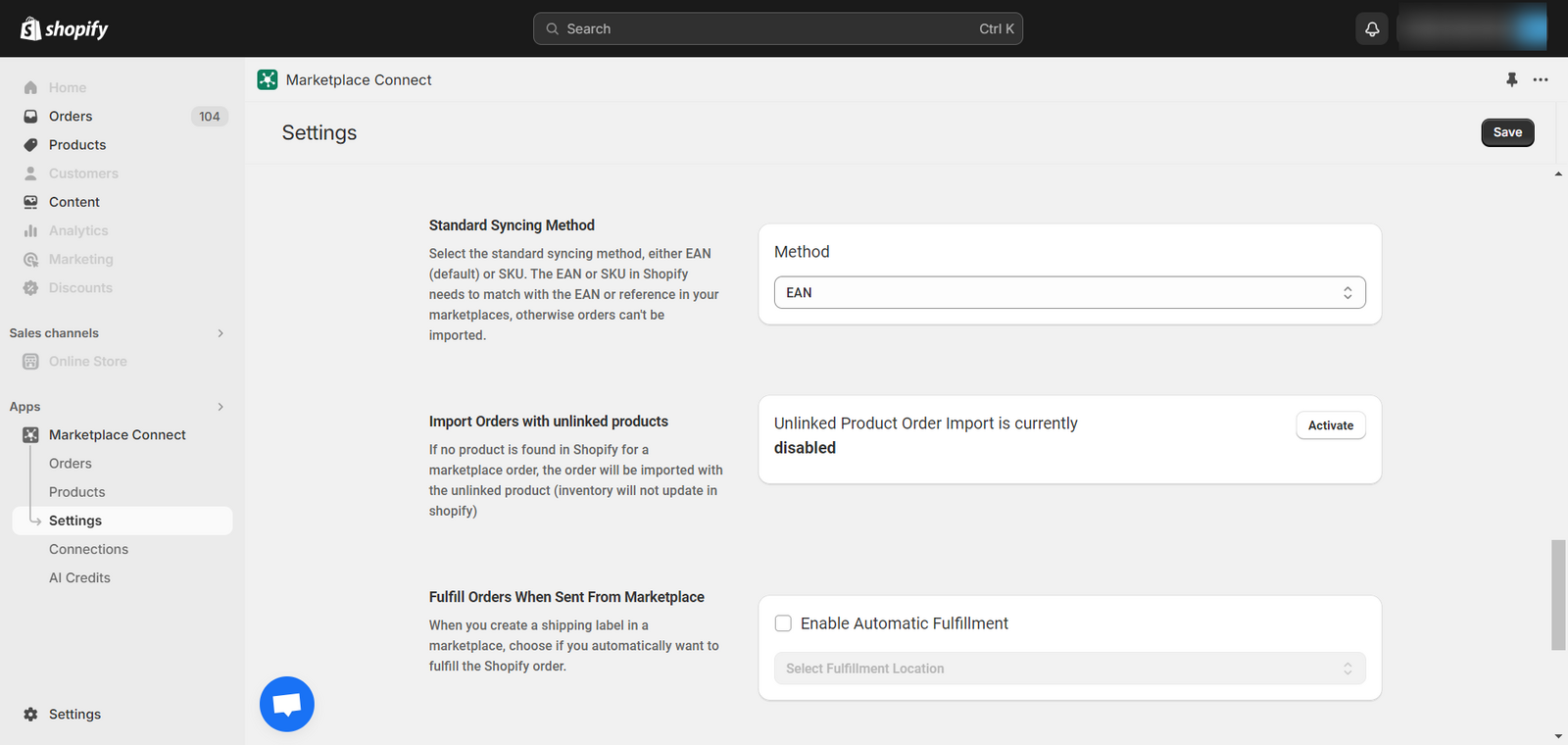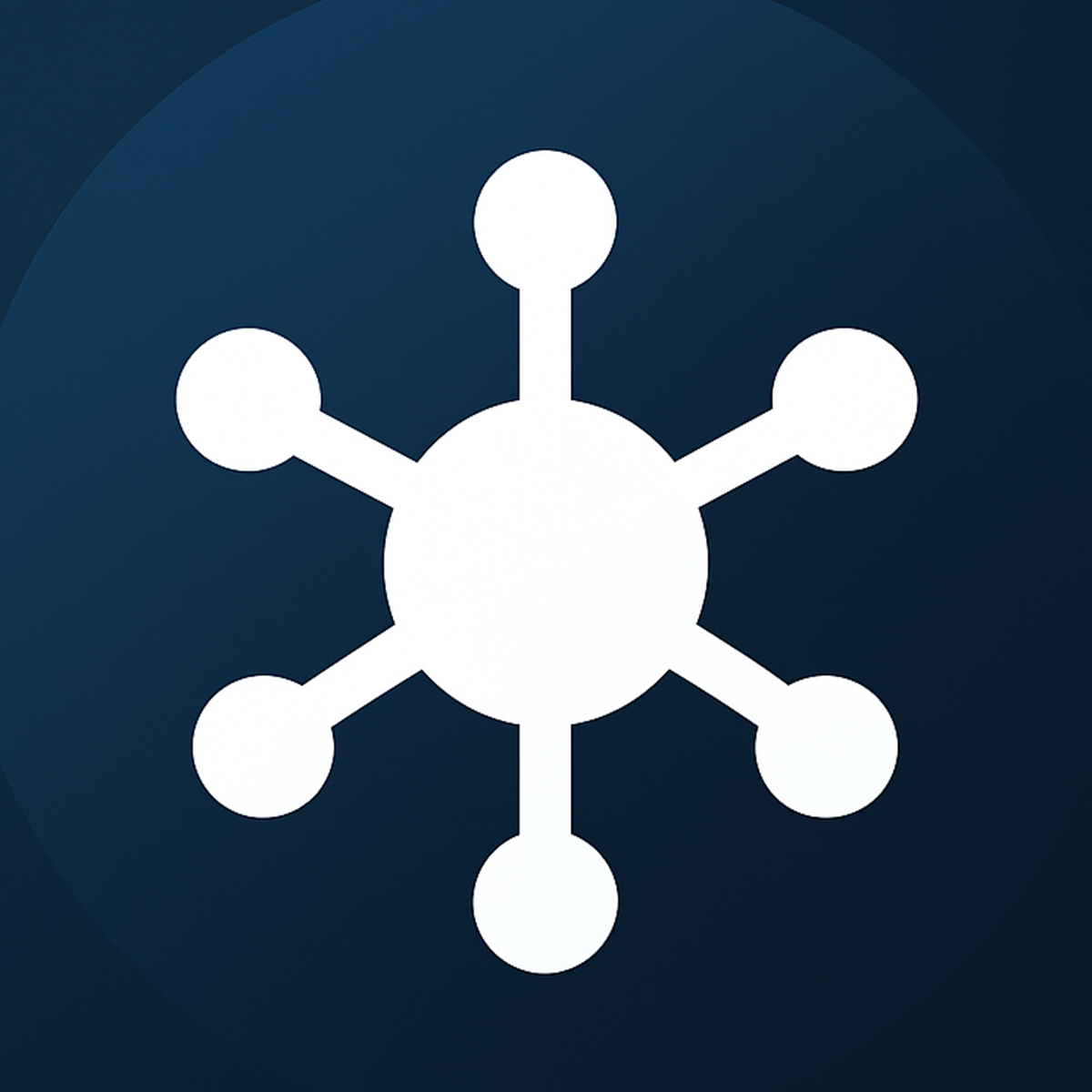Marketplace Order Connector is meticulously crafted to streamline the process of importing orders from diverse sales channels into your shop.
In the current landscape abundant with marketplaces, managing orders across multiple systems poses significant challenges. Our app addresses this complexity by seamlessly integrating with bol, Amazon, eBay, etsy, Kaufland, Walmart DSV, Faire , Cdiscount & Airgood allowing you to effortlessly import orders.
The most important features of the app are :
Order Syncing: You have the option to manually review and import orders using our app, or alternatively, you can activate the autopilot feature for automated importation of orders into your shop.
Shipment Syncing: The fulfillments created in your shop with track & trace are automatically sent to the respective Marketplace.
Inventory syncing: When you sell items in your shop, or update the stock of a product in your shop, the stock is automatically updated in marketplace.
HOME PAGE
Once you install the app through the Shopify app store you will be redirected to the Home page, Within this intuitive interface, you will have access to a comprehensive dashboard presenting essential metrics including order count, product count, connected marketplaces, revenue insights, and additional pertinent data.
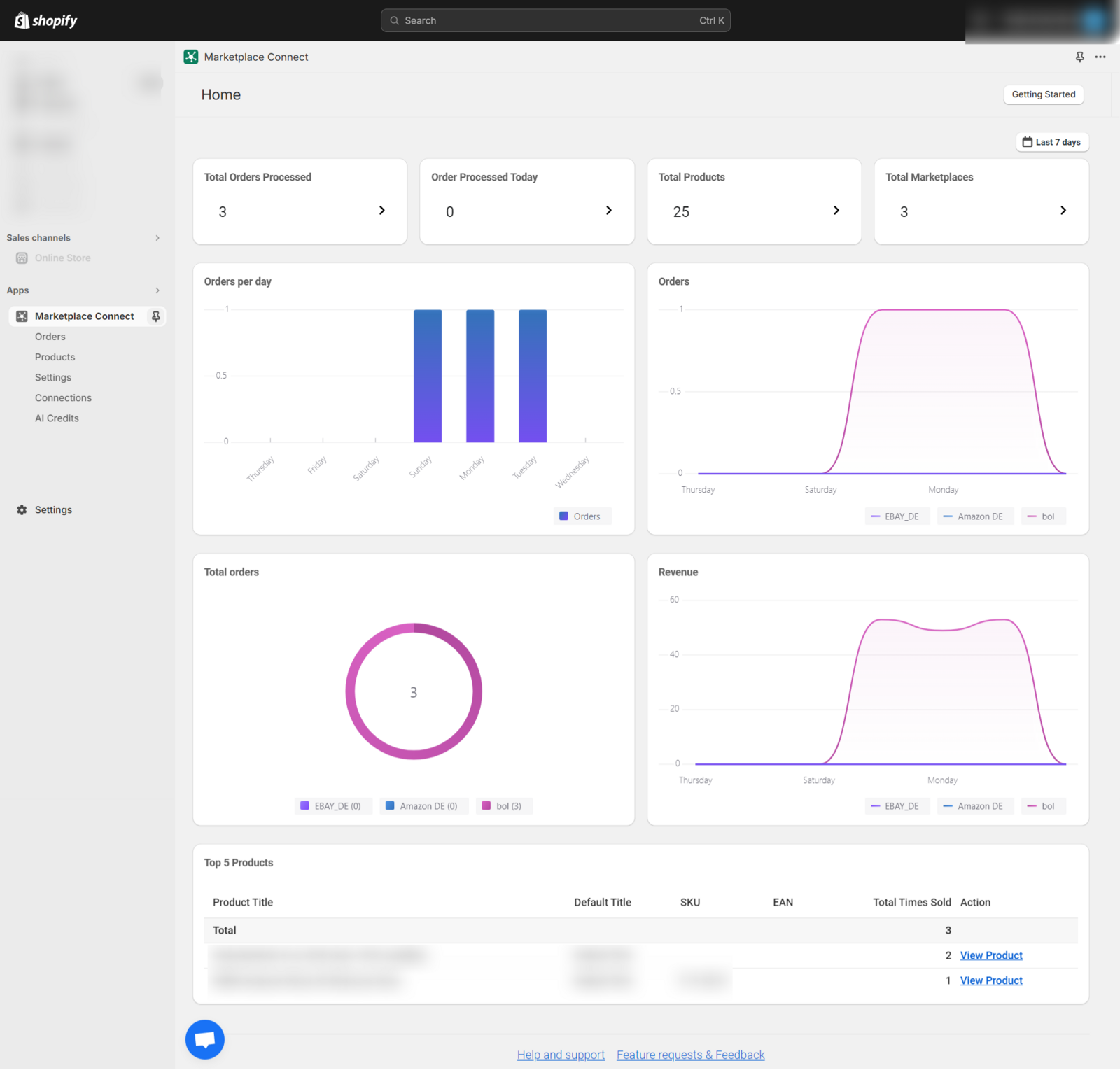
ORDERS
In the Order section of our integration app, you’ll find a comprehensive overview of all order-related activities. This section is divided into five distinct categories: All, Imported, Failed, Pending, and Archived.
The All section provides a comprehensive view of all orders synced from the connected marketplaces to your Shopify store.
In contrast, the Imported section specifically highlights successfully synced orders.
Failedsection contains the orders that are not synced into shopify due to any sort of issue.
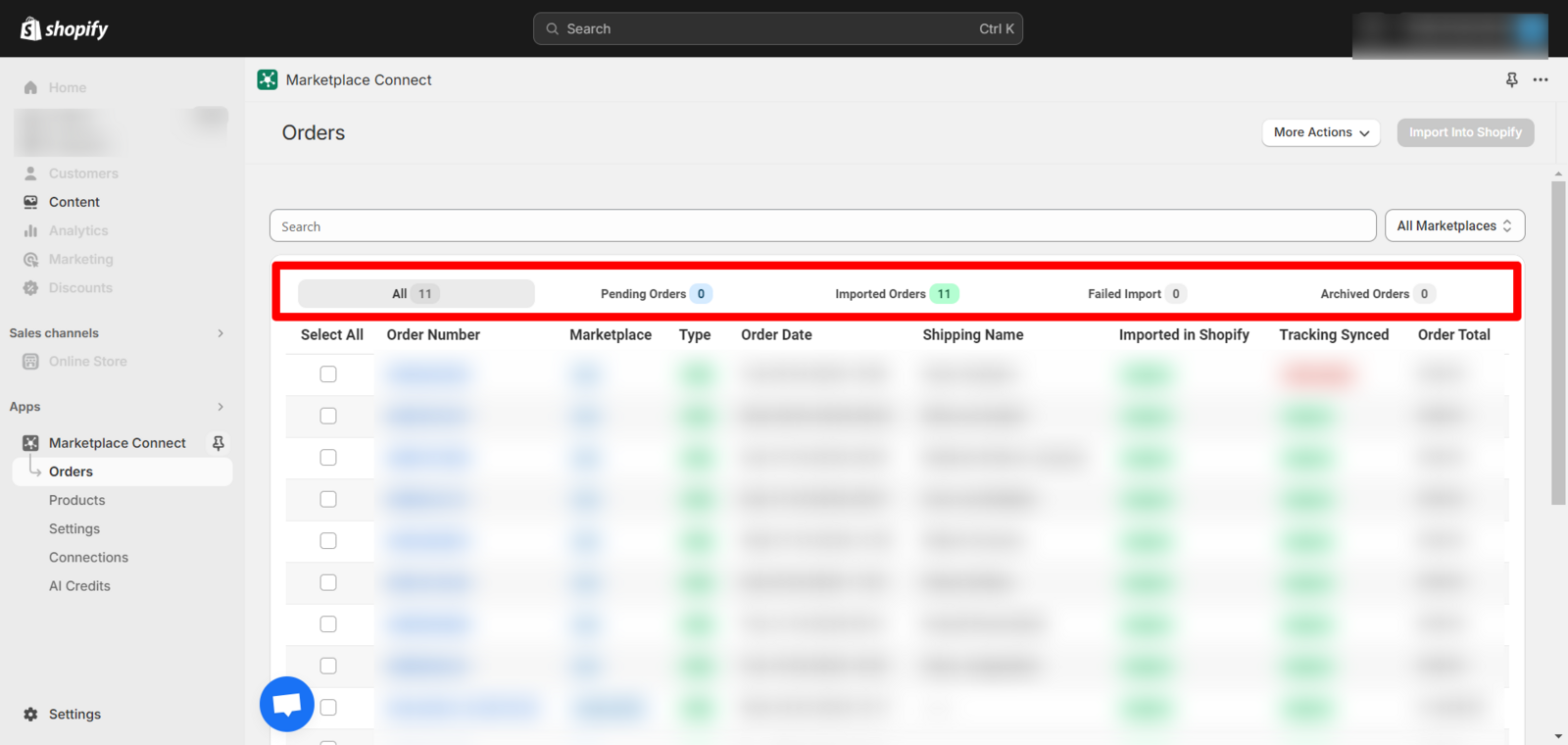
We offer two methods for syncing orders from marketplaces to Shopify:
Automatic Sync: To enable automatic syncing, navigate to the Settings section and activate the “Autopilot” option.
Manual Sync: If you prefer manual control or haven’t enabled the automatic option, utilize the “Get new order from Marketplace” Option to import orders manually into the app.
These options provide flexibility and control over your order synchronization process
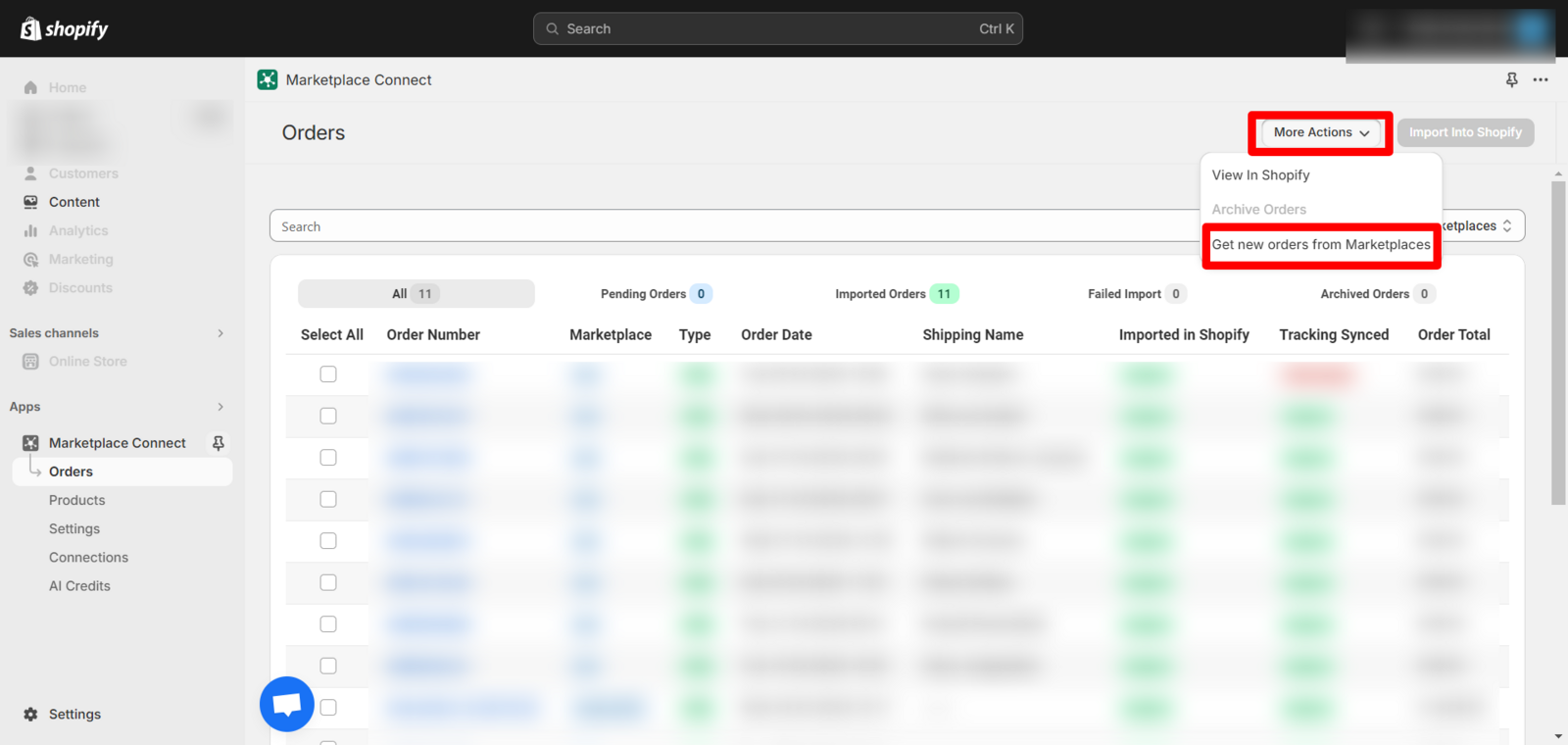
Filter Out the Order for each marketplace connected to the app:
To view orders from each connected marketplace separately, please refer to the image guide provided below
Click on All Marketplace & select the particular account

PRODUCT
Within the Product section of our app, you will find three distinct divisions: Linked, Unlinked, and Update History.
Linked Products: This category encompasses products that are successfully linked between your Shopify store and the respective marketplace through our app. These linked products facilitate seamless synchronization of inventory, orders, and updates.
Unlinked Products: Here, you can identify products that are not currently connected or synchronized between Shopify and the marketplace via our app. This section provides visibility into products that may require integration to streamline operations.
Update History: The Update History section offers insights into inventory updates from Shopify to the marketplace. It provides a record of inventory changes, ensuring transparency and accountability in managing product availability and updates across channels.
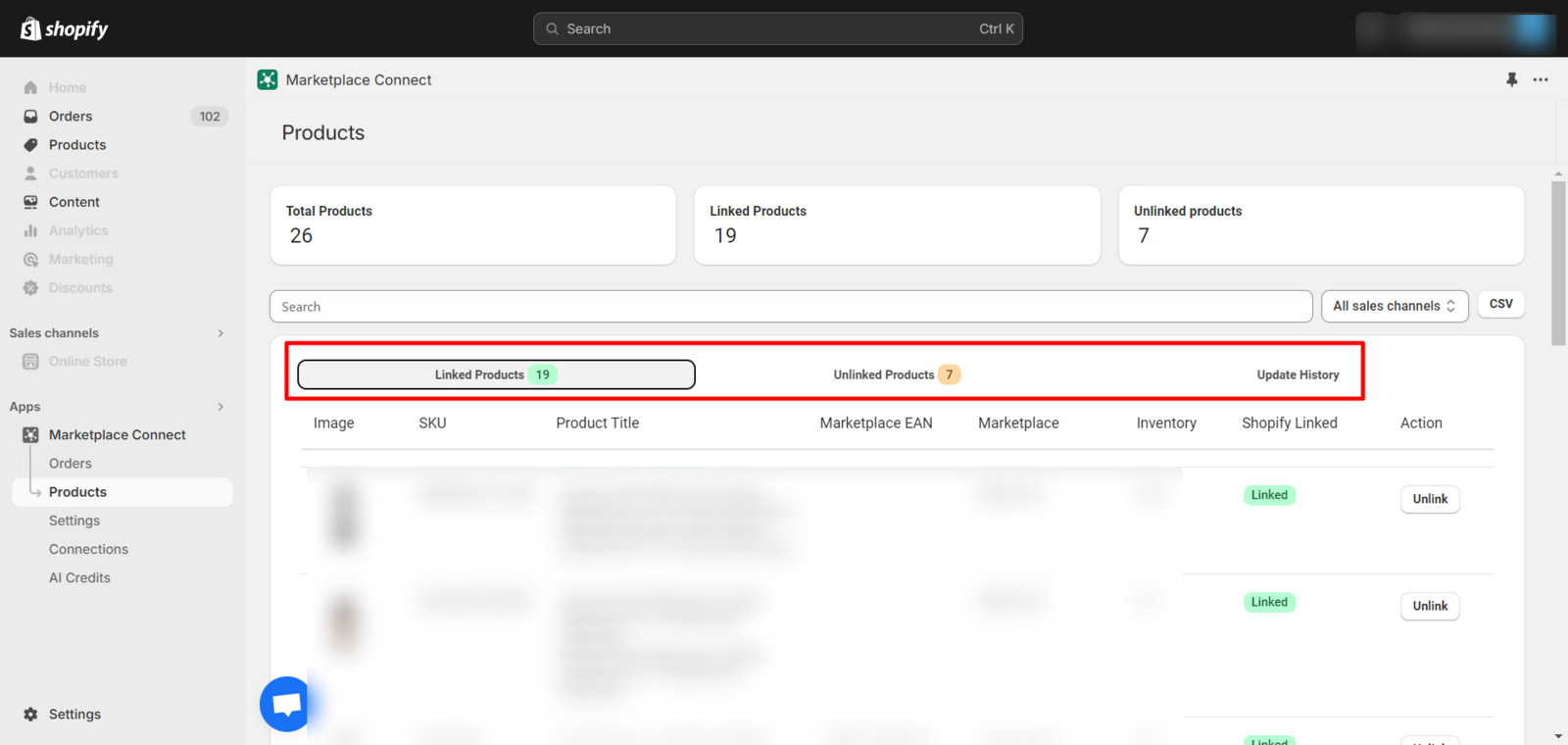
To access detailed inventory update data, simply click on the product title. This action will provide you with comprehensive information regarding inventory changes, including timestamps, quantities.
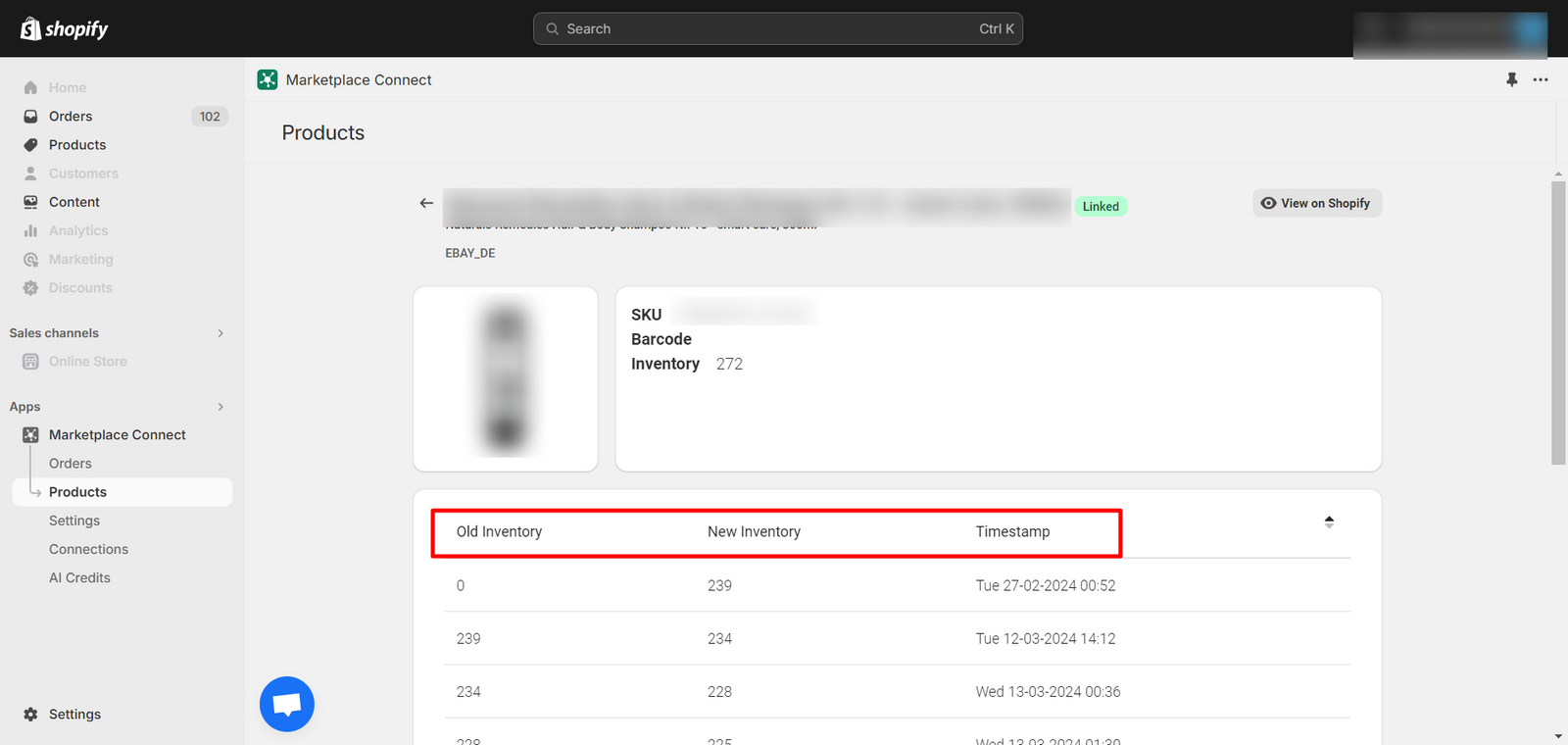
SETTING
Autopilot: To automate the process of importing marketplace orders into Shopify and ensure seamless synchronization of tracking codes, please enable the autopilot feature. Autopilot will automatically import orders from your connected marketplaces into Shopify, and it will also synchronize tracking codes with your marketplaces without requiring manual intervention.
Product Inventory Sync: Enabling the ‘Product Inventory Sync’ feature ensures that product inventory updates are synchronized across all your connected marketplaces. When you update the inventory of a product in Shopify or receive an order in your store, the new inventory quantity is automatically pushed to the marketplace.
Stock Buffer The “stock buffer” feature decreases the available inventory quantity on the marketplace. This adjustment helps manage inventory levels by accounting for reserved or pending orders, ensuring that the displayed stock accurately reflects the actual availability of products for purchase.
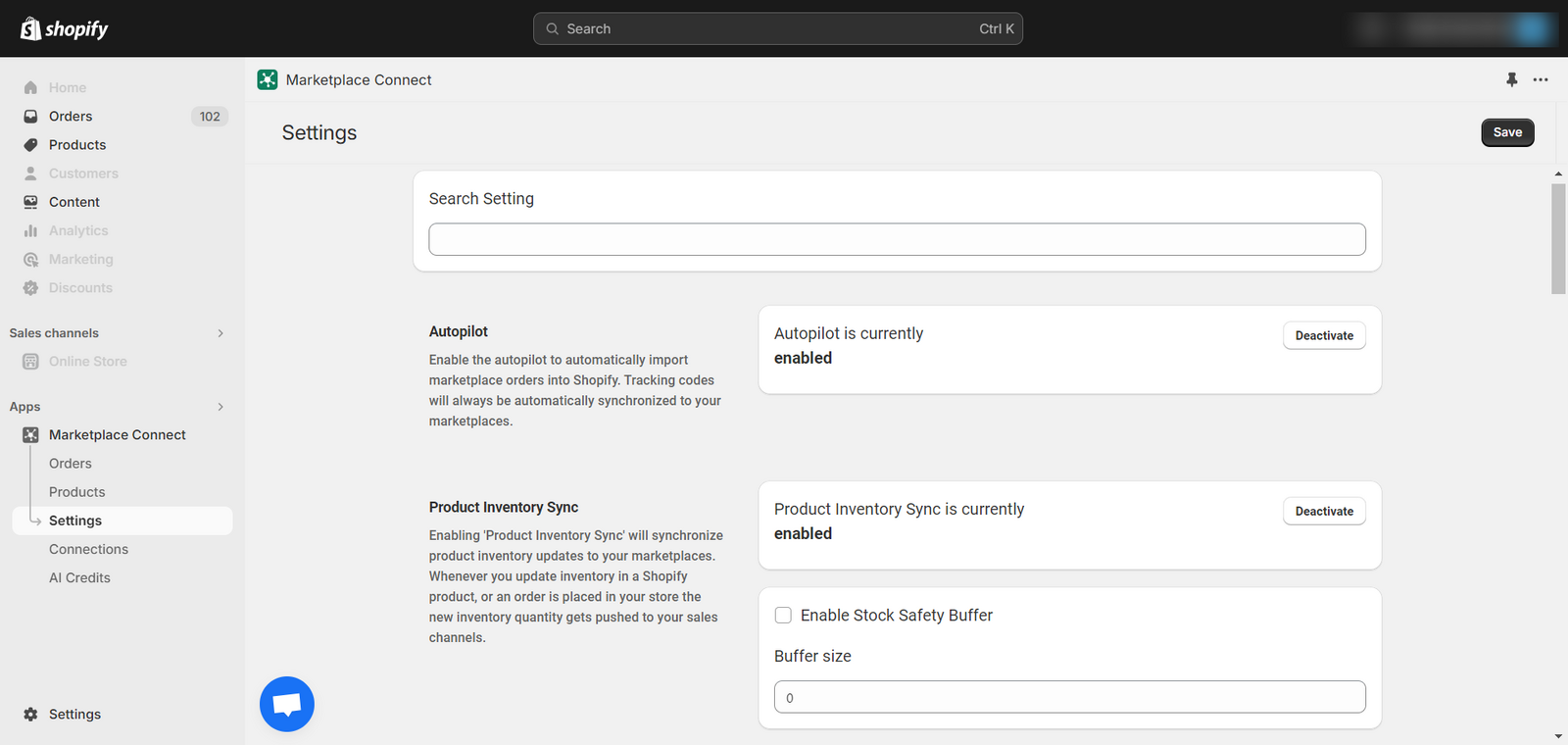
Cancellation: The cancellation feature allows for the synchronization of order cancellations from Shopify to your connected marketplaces. Please note that this functionality is currently supported only for Amazon and bol.com marketplaces. When an order is canceled in Shopify, this information will be automatically communicated to the respective marketplaces.
Import Email addresses into shopify: To prevent Shopify from sending emails to marketplaces and ensure that customers do not receive any Shopify emails,
it’s essential to deactivate the option to import email addresses into Shopify. This action will help maintain communication channels consistent with your preferred platform and prevent any potential confusion or duplication of emails for customers.
Add Marketplace Order Number as Note: To include the marketplace order number as a note in your Shopify orders,
please enable the option to add the marketplace order number as a note.
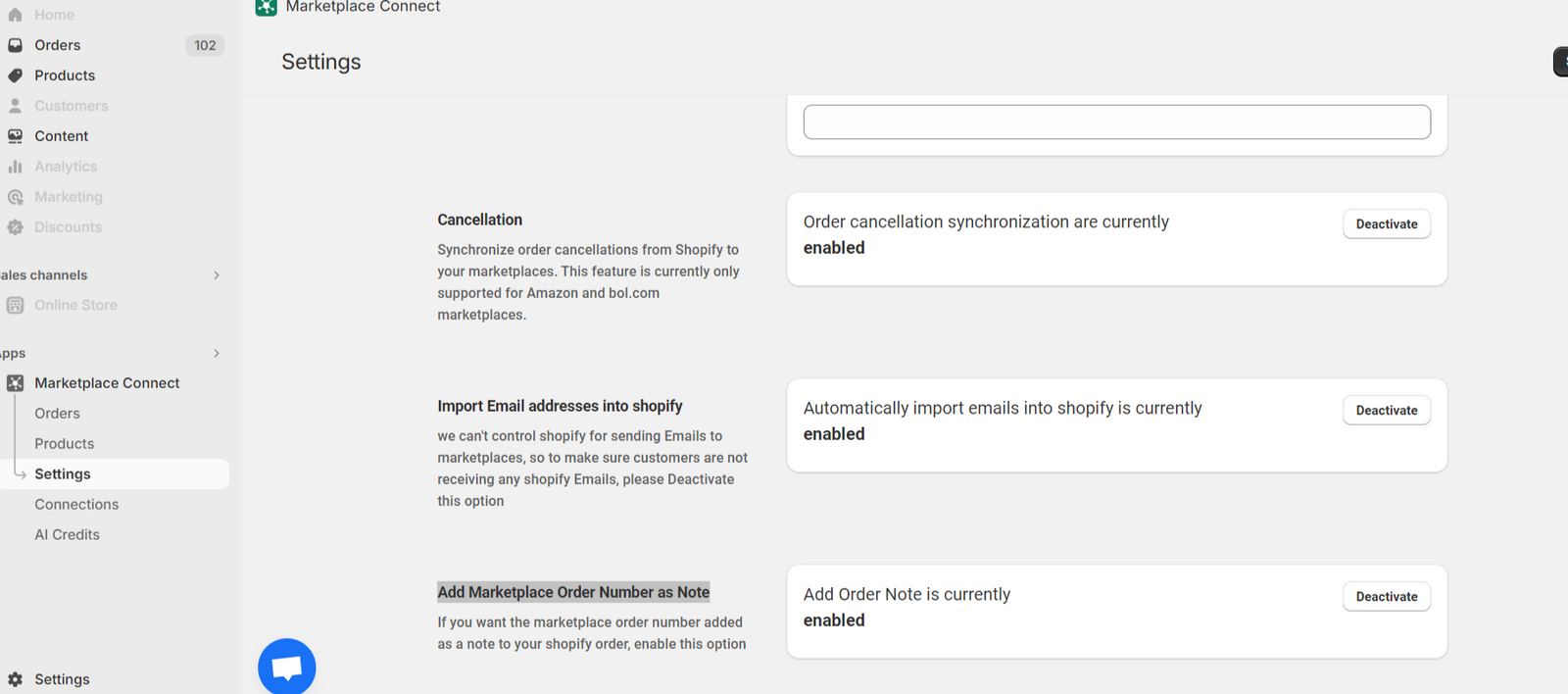
Sync Tracking: This feature ensures that the tracking information for a Shopify fulfillment is automatically forwarded to your connected marketplaces.
Order Name: This setting allows you to choose which order name should be used to create orders in Shopify. It’s important to note that changing this setting won’t update already imported orders.
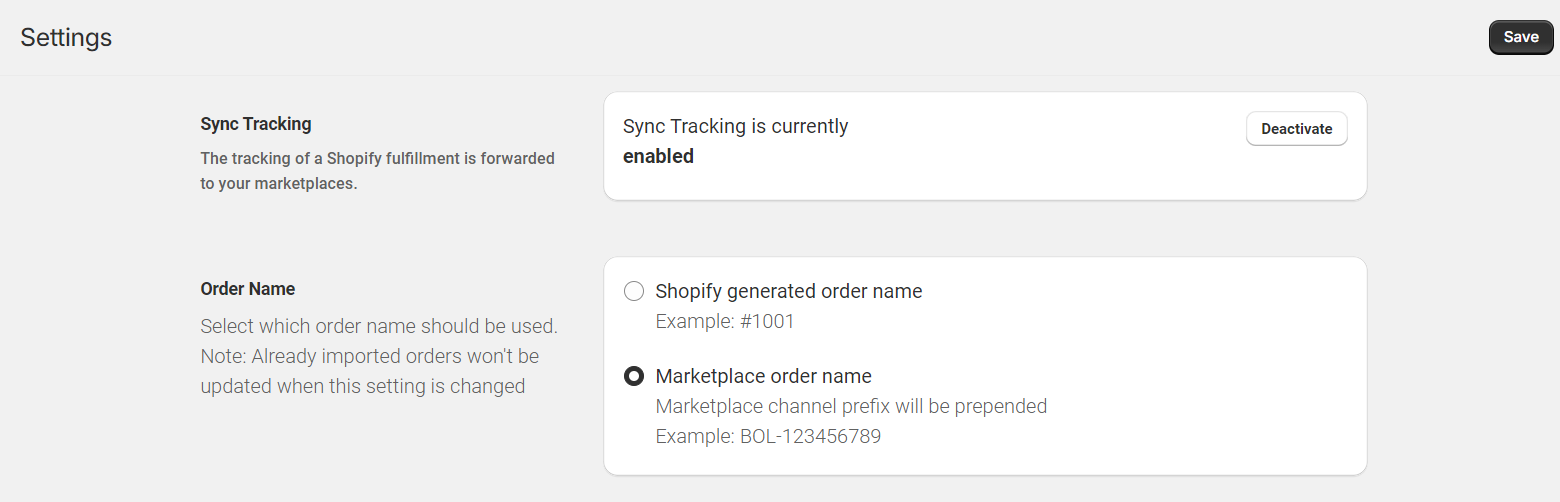
Shipping Option: You have the option to map your Shopify shipping options to marketplace shipping options in this section. This functionality is particularly helpful if you use a third-party logistics provider (3PL) that requires valid shipping options. However, if you do not need this mapping, you can leave it disabled, and we will simply add the shipping name from the marketplace to your order.
Override Marketplace Tax: This allows you to set specific tax rates for products on your Shopify store, overriding the default tax rates applied by the marketplace.
This can be useful if you have different tax requirements or rates for certain products, ensuring accurate tax calculations and compliance with taxation regulations across platforms.
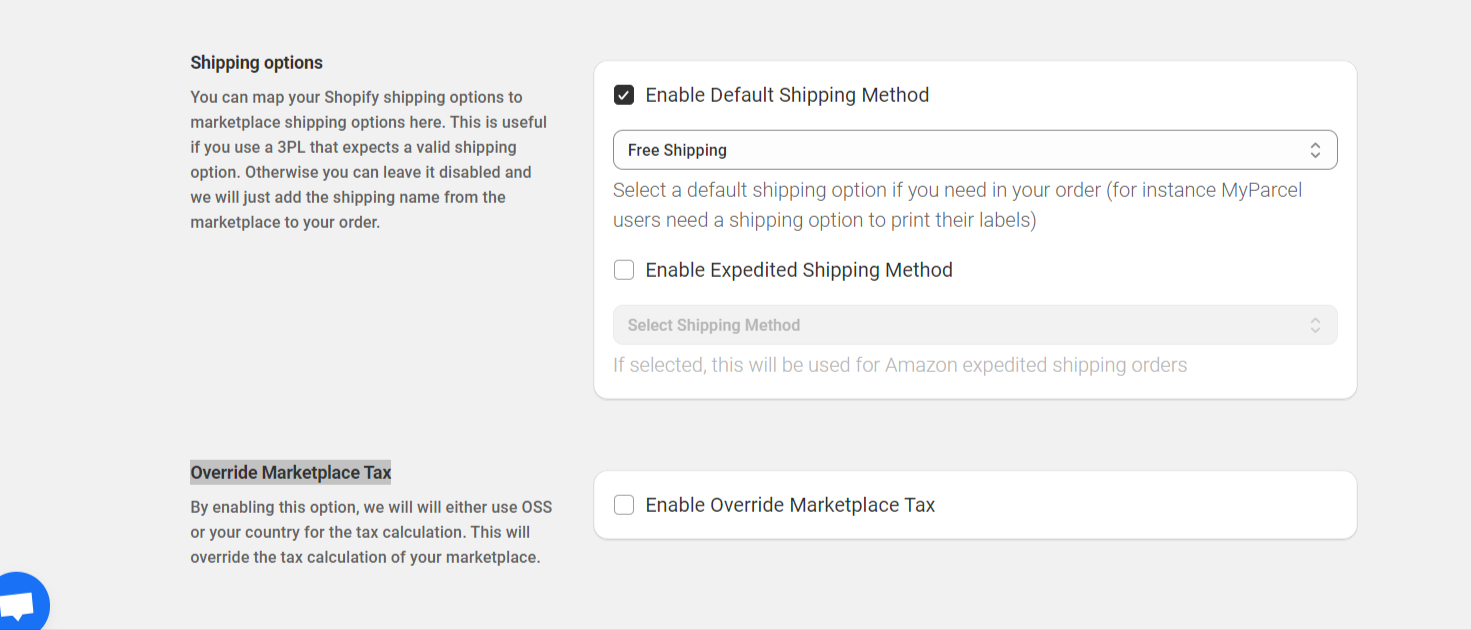
Standard Syncing Method: You can choose the standard syncing method, either EAN (default) or SKU, for your order syncing process.
It’s important to ensure that the EAN or SKU in Shopify matches the EAN or SKU in your marketplaces to enable successful order imports. Consistency between these identifiers is crucial for seamless syncing and accurate order management across platforms.
Import Orders with unlinked products: This setting facilitates the automatic creation of an order in Shopify, even when the ordered item is not listed in Shopify.
Please be informed that the inventory will not be updated for these kind of Orders
Fulfill Orders When Sent From Marketplace: You can choose whether you want Shopify orders to be automatically fulfilled when you create a shipping label in a marketplace.
This option streamlines your fulfillment process, ensuring that orders are marked as fulfilled in Shopify as soon as shipping labels are generated in the marketplace, reducing manual steps and improving efficiency in order management.